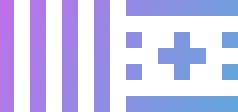Installation
The following guide will help you get up and running with LES. The install process differs on each platform. Please check for your desired OS.
Windows
- Download LES for Windows from the downloads page on the main website.
- Extract the files & copy the program to any empty folder.
- Run the bundled
.exefile, LES will self-extract any required resources.
Uninstallation
All of the files belonging to LES are in the folder its being run from, so deleting the folder is all you need to do to uninstall LES.
Updating
To update LES, simply replace the .exe with the new one downloaded from the website. You're now running the new version of LES!
Resource location
All of the LES resources are extracted into the folder LES is being run from.
Outside of the resources in the folder, there are a few registry keys that LES might add depending on usage, I feel like I should list them here just for transparacy's sake. The removal of these keys is COMPLETELY UNNESCESARY and for the uninstallation process as these registry keys do nothing on their own.
HKEY_CURRENT_USER\SOFTWARE\Microsoft\Windows NT\CurrentVersion\AppCompatFlags\Layers(to prevent scaling on high-DPI monitors)HKEY_CURRENT_USER\Software\Microsoft\Windows\CurrentVersion\Run\Live Enhancement Suite(if you enable addtostartup, this key will add LES to the startup tab in task manager)
MacOS
The installation process for mac is slightly different from windows.
A newer updated version of Mac LES has a drag and drop style installation where you just run the app that comes with the .dmg file from the applications folder. Using the LES .app outside of the application folder is not supported.
UNTRUSTED DEVELOPER
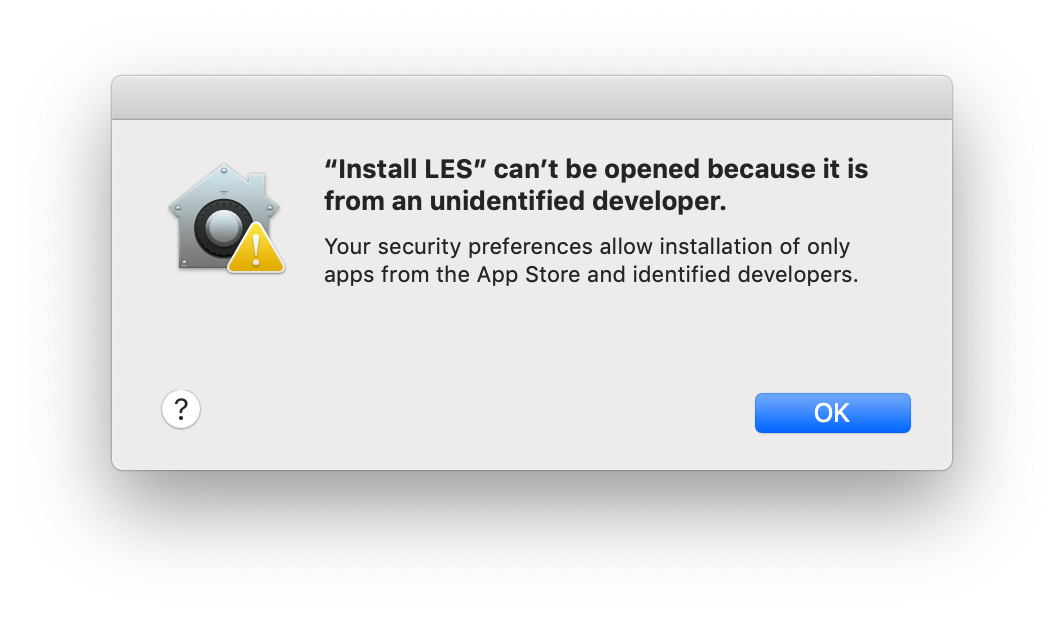
If you are presented window like this, simply right click on the file and hit open
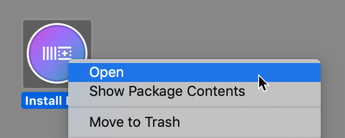
If something doesn't work properly, first check if you've given LES full access at "Accessibility" and "Automations" under "Privacy" in the system preferences. If you don't give hammerspoon access to these things, it won't be able to properly automate user input, causing the shortcuts to malfunction.
Uninstallation
The uninstall process of MacOS is a bit more hands on than the windows one. You delete the .app file, but you also need to clear out the ~/.LES/ folder.
More about this under resource location.
Updating
The update process is pretty straight forward. Just replace the .app file in the application folder.
Resource location
During usage, resources for LES are unpacked and stored in /users/[your username here]/.LES/, but if you're usnig an older version downloaded before summer 2020, your LES files might be stores in /users/[your username here]/.Hammerspoon/
This folder includes settings.ini, menuconfig.ini, and the project time storage.
The .hammerspoon and .LES folders are invisible. To access it, either set enabledebug to 1 in the settings, reload, and then choose "open hammerspoon folder" from the LES menubar. Alternatively, you can press Cmd + Shift + G in any Finder window and enter the filepath of the folder: ~/.hammerspoon/ or ~/.LES/. Hit enter and you should be presented with the folder you're looking for.
That's it for now! Make sure to check other documentation for a more in depth look and the functionality of LES.